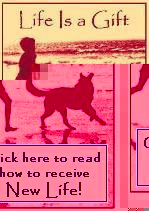
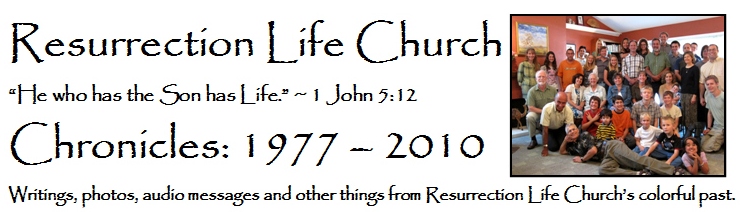
Roger Shuttleworth
Roger and Pam Shuttleworth, living in London, Ontario, Canada are originally from Manchester, England where Roger pastored the Manchester Fellowship for many years. Roger and Pam are now finding much delight in working with the Chinese Christian Student Union at the University of London where there has been a great move of God amongst the students. Rogerís teaching ministry is deep and enlightening. His ability to minister the word is both encouraging and edifying!
Download a message and either listen to it from your computer, on your MP3 player or burn it to a CD and listen to it in your car or on your home stereo. We are adding more from time to time!
Please note: the "high quality" messages average 30MB. The "low quality" messages average 10MB. The high quality messages are much much better to listen to, so if at all possible, we encourage you to listen to those.
![]()
![]() The
Ministry of the Holy Spirit Through Jesus.
The
Ministry of the Holy Spirit Through Jesus.
Windows
1) Right-Click on the message title.
2) If you are using Internet Explorer...click on Save Target As.
If you are using Netscape, click on Save Link As.
3) Your system will open a file dialog box. Choose a folder / directory to save the file in, and then click Save.
4) The file will be downloaded and saved to the folder / directory you specified. After the download is complete, you can double click on the file and listen (you must have an MP3 player like Windows Media Player installed on your computer. It is likely an MP3 player is already installed on your computer) and you may create a CD for listening on a CD player.
Macintosh
1) Click and hold your mouse button on the message title until a menu pops up on your screen.2) Drag the cursor down to the menu item that says "Download link to Disk" and release the mouse button.
3) Your system will open a file dialog box. Make sure you have selected the right folder / directory to save the file in, and then click Save.
4) The file will be downloaded and saved to the folder / directory you specified. After the download is complete, you can double click on the file and listen (you must have an MP3 player installed on your computer) and you may create a CD for listening on a CD player.
Windows
1) You must have a CD drive that will not only read CD's, it must also be able to write (also known as "burning") CD's.
2) Download the message to your computer
3) Using Windows Explorer (typically found under Programs -> Accessories -> Windows Explorer. This is not Internet Explorer), find the message file on your computer. Right click on the message file and select "Copy to CD or Device". This will automatically start Windows Media Player.
OR
3) Open Windows Media Player (typically found under Programs -> Accessories -> Entertainment -> Windows Media Player). On the top menu bar, click on File, then select Open, navigate to where you saved the file on your computer, select the file by clicking on it, and click on the Open button. On the left Windows Media Player menu bar, click on the Copy To CD Or Device button.
4) Insert a blank writeable CD into your CD drive.
5) In Windows Media Player you should see the message in the pane on the left. Click on "Copy" button (typically found in the upper right hand corner).
6) After Windows Media Player is done, your CD is ready for play on any CD player (auto, home, portable player).
Macintosh
1) Open iTunes.
2) Select the Message(s) (audio tracks) in the Library that you
want to burn to CD.
3) From the File menu, choose New Playlist From Selection.
4) Type a name for the playlist and press Return.
5) Click Burn Disc.
6) Insert a blank CD-R disc.
7) Click Burn Disc